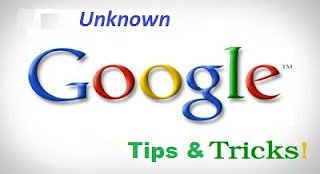
Here are some amazing Google tricks that you’ll love to use while surfing net.
Definitions:If you want to find definition of a word, just prefix “define” (without quotes) before the word. For example, if you type define bravura, and this will display the definition of the word.
Local Search:Go to Google Local and look for any area that you want to search in your locality. This will give you the most perfect result. For example, you can type “Restaurant” and this will display all local restaurants to you.
Phone Number Lookup:Enter full phone number along with the area code and this will give you the details of name and address associated with the number.
Find Weather and Movies:Type “Movies” or “Weather” followed by the city, zip code or state and this will display the current weather condition or the movies theaters in your area.
Take Airline Flight and Packages:Enter airline and flight number and this will give you the details of the status of the flight, its arrival timing, etc. You can also find direct link to courier tracking information. For example, write FedEx along with tracking number and this will give you the status of the courier.
Translate:Use Translate to translate full webpage. You can search by using Google Language Tools.
Pages Linked to You:You can find what all pages are linked to your website or blog by simply typing the “link:” followed by your website’s URL.
PDF Results Only:If you want your search result to display only .pdf file, type “fileType:” along with the keyword. For example, type fileType:pdf keyword and press enter. This will display all pdf files related to that keyword. It is a very good way to find manuals.
